Pen Drive Data Recovery Software Screenshots
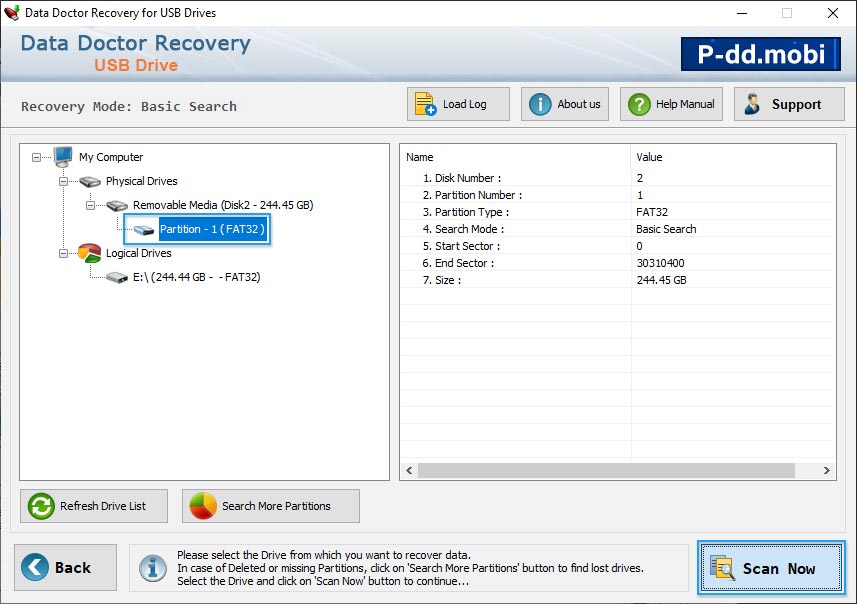
Select “Partition” (Pen drive) from which you want to recover data and details of drive is shown at right side like Disk Number, Partition Number, Partition Type etc.
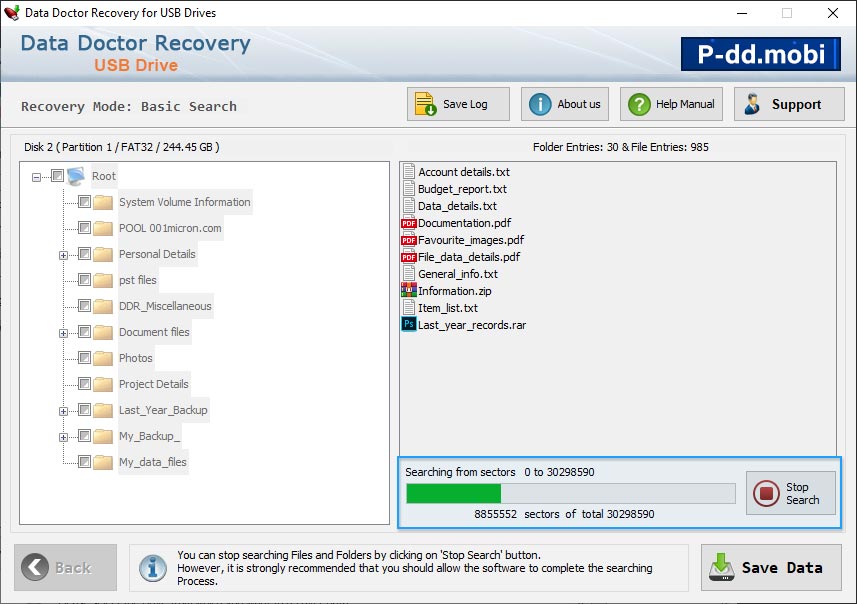
Currently performing disk scanning to find and recover data.
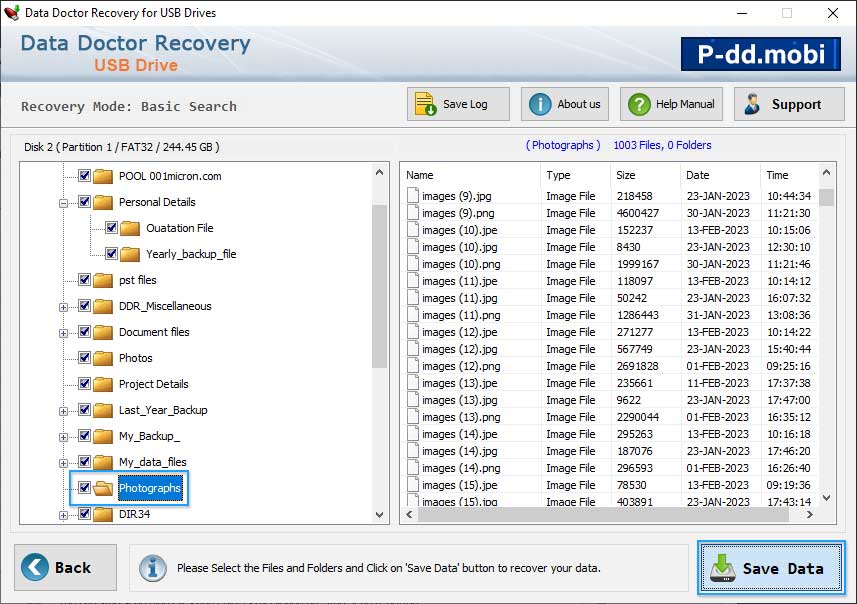
After scanning result is shown in tree structure, select folder from left to view corresponding information such as Name, Type, Size, Date and Time.


