MySQL to MSSQL Database Converter Screenshots
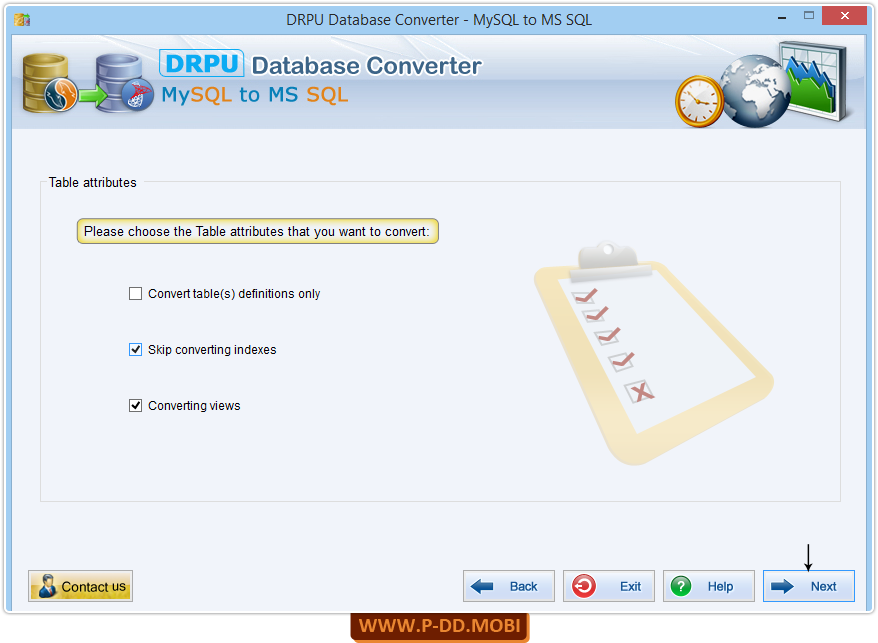
Choose Table attributes that you want to convert.
 Select convert tables definitions, if you want to convert only table structure.
Select convert tables definitions, if you want to convert only table structure.
 If you do not want to convert indexes, then select "skip converting indexes".
If you do not want to convert indexes, then select "skip converting indexes".
 Select converting views, if you want to convert views.
Select converting views, if you want to convert views.
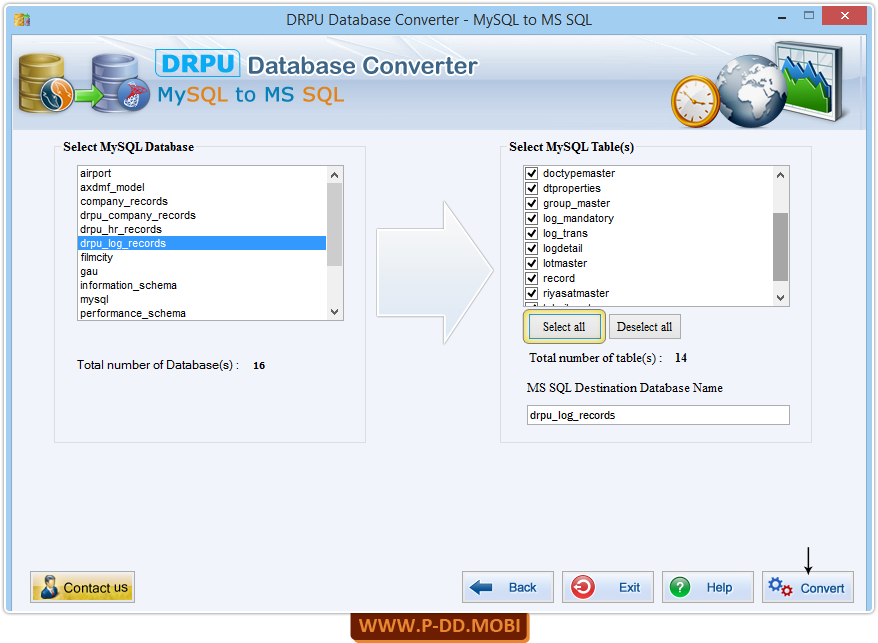
Select MySQL Database from left panel and MyQL database Table(s) list from right panel.
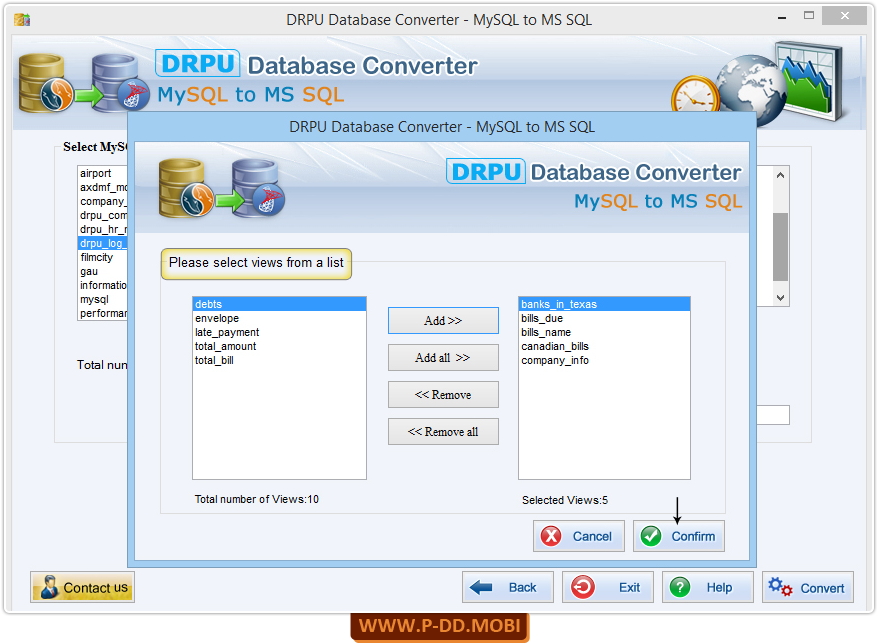
Select Views from list. After selecting views from list click Convert button to start conversion process.
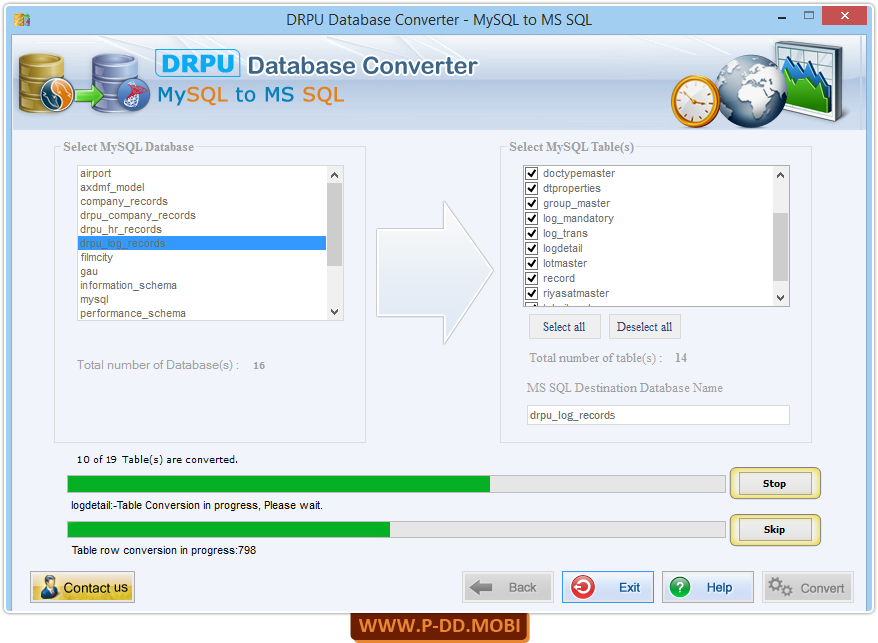
Use 'Stop' button, if you want to abort ongoing process of Database Conversion. If You want to skip any particular table then you can use 'Skip' button.
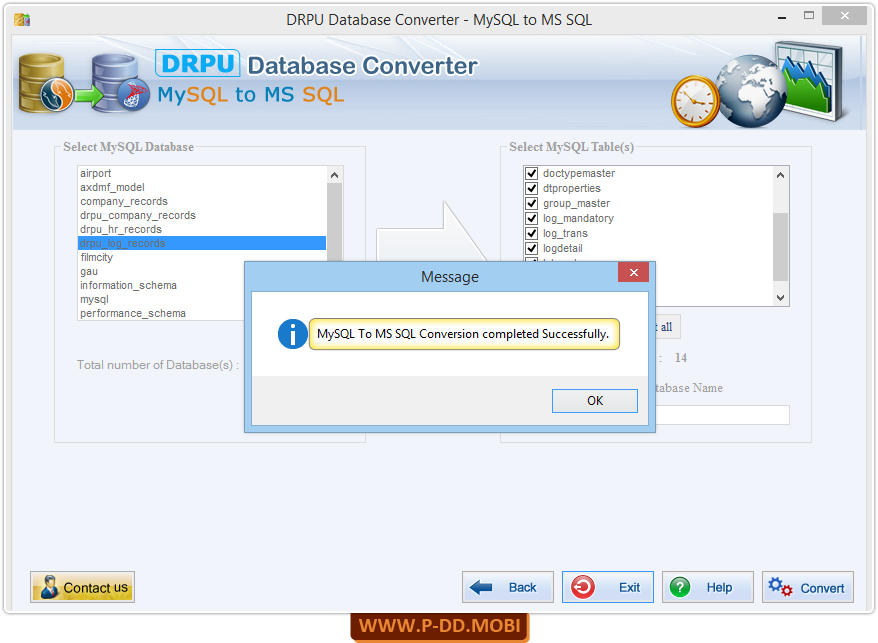
Database Conversion process has been successfully completed.


